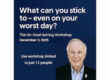![]() I am a big fan of LinkedIn and have often encouraged real estate agents to investigate the business oriented social platform.
I am a big fan of LinkedIn and have often encouraged real estate agents to investigate the business oriented social platform.
One of the biggest things that you can do on LinkedIn that is easy to do and that pays off big time dividends is to make sure that you have a complete profile. LinkedIn itself will help you in this by displaying a graphic on the right sidebar showing how much of your profile is completed. If you follow along with their instructions you’ll soon have your profile done. Don’t think of this as just a resume because it is so much more. You can include pictures, videos and much more to illustrate your past accomplishments.
Once you have that done it’s time to find connections. Use the search function at the top of the home page to search for your past clients and send them connection requests. If you haven’t been in touch for a while you might have to remind them how they know you! Doing so will help you get the response you are looking for – a new connection.
The next step is to prune out all of your connections who are competitors. I like to delete agents and even remove connections with lenders, title and escrow people, inspectors, contractors and any one else who may be connected to other agents. It’s far to easy for any one to troll through your connections and try to connect with them. Better to do your industry networking at networking events and leave LinkedIn to your past and future clients.
Now we come to the point of this post. Did you know that LinedIn has a database of your collection’s email addresses and that you can download it? Think about it for a minute. In order to login in to LinkedIn you need an email address. In order to receive notifications from LinkedIn you have to have given LinkedIn your correct email address. The same applies to your connections. So, if you don’t have someone’s email address, and they are a LinkedIn connection, you can easily get it!
Here is how to do it:
- Login to LinkedIn
- Across the Menu bar look for and click on “My Network”
- In the menu that drops down click on “Connections”
- In the white bar that contains the word “Connections” you’ll see a little gear icon to the right.
- Click on that Gear icon
- In the resulting page, you’ll see a box to the right of the page called “Advanced Settings”
- Under Advanced Settings click on “Export LinkedIn connections”
- Another page will open giving you the option to download it in different formats. If you have Excel or Microsoft Outlook installed you will probably want the default selection which is “Microsoft Outlook (.CSV file)”. Alternatively, you can look at the instructions for Outlook, Outlook Express, Yahoo Mail and Mac OS X Address book.
- After you make your selection, click on the blue box marked “Export”
- You’ll be asked to prove that you are not a robot by completing a CAPTCHA test, then click “Continue”
- At this point you will be asked to save it on your computer. Make sure you remember where you told it to be saved!
So what do you get? I received first name, last name, email address, company name and job title. for all 1658 of my LinkedIn contacts! The contacts are still in my LinkedIn account and they don’t know that I have done this, but I now have email address that I know are good.
What you do with them is up to you, but it seems to me that this is an EXCELLENT way to fill out your address book. Search for people on LinkedIn, add them as contacts, export the contacts and you are good to go.
One observation I made in going through my contacts is that very few people are using their company email accounts to create their LinkedIn accounts. I’ve got the email addresses that are evergreen…the ones that they check when they are not at work. How valuable is that???
Discover more from RealtyTechBytes.com by Jerry Kidd
Subscribe to get the latest posts sent to your email.