 In conversations with many of you over the past few weeks I have discovered that email inbox overload is a real problem for us. Some of the issues raised were:
In conversations with many of you over the past few weeks I have discovered that email inbox overload is a real problem for us. Some of the issues raised were:
I didn’t receive the email you sent
I did get it but I couldn’t find it later
It was there, but not it”s not there
If any of these issues apply to you, please read on. Even if you don’t suffer from email inbox overload you may still get some value from this post, so sit back and read on.
The first rule of beating inbox overload is to have an empty inbox by the end of the day. This sounds hard to do, but I’ll show you a way later on. The second rule is to have a system in place for dealing with email that works for you. I’ll show you a way to do that as well. Finally, the third rule is to obey the other two rules.
To start off, you need to understand that most email that you receive is a call to action. Somebody, somewhere wants you to do something. Whether it’s a simple request for information or a request for you to buy a product, or a request for you to take action, you still need to do something with the email. The temptation to read, close and take no action is too great and often results in hundreds of emails being left in your inbox.
The problem gets intensified when you open your email client and find 20, 30 or more new messages mixed in with the ones already there. Clearly some sort of Triage is needed to make sense of the inbox. The first step in getting to an empty inbox is to sort the email that’s in there. In all modern desktop clients (Outlook, Outlook Express, Eudora, Thunderbird, Entourage, Apple Mail for example) and most modern web based clients (Microsoft Webmail, G-Mail, Yahoo, Comcast for example) you can click on the column headings in the Inbox to sort by that column. For example, click on the From heading to sort by an alphabetical list of the senders. This will group the mail in the box by sender, which is a great way to find things from people that you are expecting email from! Click the heading again and it will sort in reverse alphabetical order. Try this on your inbox right now. You can also sort by Subject and date received, both of which are great ways to to locate that email that you “didn’t receive” or can’t find now.
Now that you have them sorted, let’s deal with them. Most email clients have a folder structure on the left side of your screen. What you want to do is to create some new folders in the structure that you can use to organize your email. I suggest that you create the following folders: Action, Later, Archive and one for each of your listings and and one for each of your Buyers. (Get some help if you aren’t sure how to do this)
Here is how you’ll use them. To start with, you have to be determined to get to a completely empty inbox. Begin by deleting every email that you know you don’t need to preserve. Don’t even read them. If they are junk or about things you don’t need to bother with, delete them. They will end up in your deleted items folder (Once a week run this process on your deleted items folder to catch any accidentally deleted items, and then empty that folder).
Next, respond to the emails that you can handle in less than 2 minutes. If it will take you longer than 2 minutes to respond, move the mail to one of the new folders that you just created based on the following rules: File the messages from your clients in their respective folders, then move emails that will take longer than 2 minutes to respond to into the Action folder. (Make a note on your to do list to get back to them). Finally, any emails that require some action in the future can be moved to the Later folder, with a corresponding notation in your to do list. You can get back to those folders when you have some spare time, but they won’t be cluttering you inbox and preventing you from being able to take action on the time sensitive email that arrives.
That’s it; your Inbox is now empty! Do this each day before you end your day and you won’t be suffering from email inbox overload anymore, and you’ll have the benefit of knowing that you aren’t missing any important emails.
Discover more from RealtyTechBytes.com by Jerry Kidd
Subscribe to get the latest posts sent to your email.




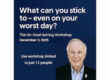


1 Comment