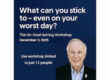I have been using Dropbox for a few years now. I started out with the free version and once I got the hang of how versatile it was, I upgraded to the 50 GB paid version. A few months back, Dropbox upgraded me to 100GB of storage at no additional charge. Since I was approaching the 50 GB limit I was thrilled. I now had even more room to store stuff!
If you are not familiar with Dropbox, it’s a web based service that gives you a place on a server somewhere in the world where you can store things. This is often referred to as cloud storage. The real strength of Dropbox in my opinion is that I can link my Macbook Pro, my iMac, my iPad and my iPhone to the same account. So when ever I put something in Dropbox on one of machines, it automatically appears in the Dropbox folder on all of my devices. It is a very cool way to move things from computer to computer or from computer to iPad and iPhone. It also serves as a backup device.
Since I also have a Windows 7 PC and two virtual Windows XT machines (One on the iMac and one on the MBP) I can use Dropbox to move files to and from them.
As you may imagine after two years of dropping things willy-nilly into Dropbox, it was getting difficult to find things without running search programs against the Dropbox folder! In other words, my Dropbox folder looked like the contents of the junk drawer in my desk!
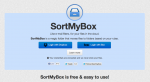 Fortunately I ran across SortMyBox, a FREE service that organizes your Dropbox (Or Box.com if you use that service). Once you grant SortMyBox access to your account it will sort everything in there into separate folders based on 3 simple rules.
Fortunately I ran across SortMyBox, a FREE service that organizes your Dropbox (Or Box.com if you use that service). Once you grant SortMyBox access to your account it will sort everything in there into separate folders based on 3 simple rules.
Here are the rules:
Name Contains:
Move similarly named files to an appropriate folder.
A rule with the pattern venice 2011 matches files named jen birthday venice 2011.jpg or gondola venice 2011.jpg.
Extension equals:
Files with a matching extension will be moved to an appropriate folder.
A rule with the extension doc matches files named science report final.doc or resume.doc, but not doc brown with marty.jpg.
Name Pattern:
Use wildcards like ? and * to move files to an appropriate folder. ? matches a single letter/number/symbol/character whereas * can match any number of them.The pattern Prince*.mp3 matches Prince – Purple rain.mp3 or Prince.mp3, but not Prince.doc or Best of Prince.mp3.
The pattern error?.txt matches error.txt or errors.txt, but not errorss.txt or new error.txt.
You can add additional rules of your own based on one of those three scenarios.
Once I granted access to SortMyBox, it installed a new folder called Sortbox into the root directory of my Dropbox account. I then moved everything into the Sortbox folder. It took about 30 minutes for it create new folders, sort things and move things to the correct folders. Once the major lift was done, I found some things that it didn’t know what to do with, so I created additional rules to deal with them. I had to do this a few times until I had rules that covered everything that I had stored.
Now, all I have to do is place new items into the Sortbox folder instead of the root directory (the old default method of using Dropbox) and SortMyBox does the rest. These days it’s an easy matter to find things in my Dropbox folder!
Kinda makes me want to find more stuff to store there! 🙂
Discover more from RealtyTechBytes.com by Jerry Kidd
Subscribe to get the latest posts sent to your email.