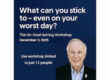Let me tell you a real story that might just change the way you connect to WiFi on your next vacation.
Jennifer took a well-deserved trip to a beautiful five star resort in Maui. Like most of us, she settled into her room, pulled out her iPhone, and connected to the hotel’s free WiFi. No laptop, no tablet, just her phone.
Fast forward two weeks. She’s home, back to reality, and suddenly notices something’s off. Her bank account has been drained of large sums. Even worse? Multiple checking accounts were opened in her name, and no, she didn’t open them.
She can’t access the fake accounts. Her bank is helping (sort of), but their fraud department isn’t exactly moving at lightning speed.
So, how does something like this happen? It all comes back to that hotel WiFi.
Public WiFi, yes, even at a nice resort, can be a hacker’s playground. These networks are often unprotected or poorly secured, which means someone lurking nearby can spy on your connection and steal your info without you even knowing it. Think passwords, bank logins, personal data… the works.
Here’s what to do if this ever happens to you:
- Call your bank immediately. Lock those accounts.
- Change every password you can think of.
- Report the identity theft to your local police and credit bureaus.
4 Quick Ways to Stay Safe on Public WiFi:
- Use a VPN. (Hang tight—I’ll break it down in a second.)
- Don’t do sensitive stuff on public WiFi. That means no online banking, no shopping, and definitely no logging into anything private.
- Turn on Multi-Factor Authentication (MFA). This adds a second layer of protection, like getting a special code texted to you before you can log in. It’s like a deadbolt for your digital life.
- Check your bank and credit card statements often. The sooner you spot something weird, the faster you can act.
What’s a VPN—and Why You Should Care
Imagine you’re sending a private letter through a crowd. You wouldn’t shout it aloud, right? You’d seal it in an envelope and hand it to someone you trust. That’s what a VPN (Virtual Private Network) does for your internet connection. It creates a secure tunnel between your device and the web, making it incredibly hard for anyone to snoop on your data.
VPNs are cheap, easy to use, and work across your devices—laptops, phones, tablets, you name it.
Best VPNs for Everyday Use:
| VPN Service | Monthly Cost | Website |
|---|---|---|
| NordVPN | From $3.49/month | https://nordvpn.com |
| ExpressVPN | From $6.67/month | https://expressvpn.com |
| Surfshark | From $2.49/month | https://surfshark.com |
| CyberGhost | From $2.19/month | https://cyberghostvpn.com |
| ProtonVPN | Free tier available | https://protonvpn.com |
Bonus Tip: Turn Off WiFi in Public and Use Your Data Instead
Another smart move? Just turn off WiFi completely when you’re out in public. Yes, it may use your mobile data, but it’s a safer bet than logging onto unsecured networks.
Here’s how to do it:
- On iPhone: Swipe down from the top-right corner, tap the WiFi icon to turn it off (it will turn gray).
- On Android: Swipe down from the top, tap the WiFi icon to disable it (look for it to turn gray or dim).
Heads up: using cellular data instead of WiFi can lead to extra charges depending on your plan. Before you travel, contact your cellular service provider and ask about temporarily increasing your data limit. Many carriers offer short-term data boosts or travel-specific plans that can help you stay secure without breaking the bank.
Use Your Phone as a Secure WiFi Hotspot
If you need to use your laptop or tablet while traveling, consider turning your phone into a personal hotspot. It’s like creating your own mini WiFi network, with a password only you know.
Most modern smartphones allow this:
- On iPhone: Go to Settings > Personal Hotspot and toggle it on. Set a strong password.
- On Android: Go to Settings > Network & Internet > Hotspot & tethering, and enable WiFi hotspot. Create a secure password.
After setting up the hotspot, connect your laptop or tablet to it just like any other WiFi network. Make sure to choose your personal hotspot from the list and avoid connecting to any other open networks that may show up nearby.
Pro tip: When you’re done using the hotspot, turn it off. Leaving it on when not in use drains your battery and keeps the door open longer than necessary.
Keep in mind that this will use your phone’s data plan, and it can go fast if you’re watching videos or downloading files. Again, consider contacting your provider before your trip to increase your data allowance if you don’t already have unlimited data.
Jennifer’s story is a powerful reminder that convenience often comes with a hidden cost. Don’t wait until your accounts are drained to take this seriously.
Use protection (digital protection, in this case), stay aware, and don’t assume that just because a network is labeled “Guest WiFi,” it’s safe.
Want help locking down your digital habits before trouble hits?
Book a free strategy call with me and let’s talk about making tech work for you, not against you.
Discover more from RealtyTechBytes.com by Jerry Kidd
Subscribe to get the latest posts sent to your email.