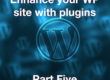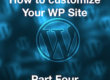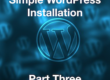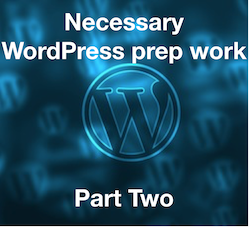 In the last week’s post, you learned why WordPress is a very popular platform for website owners. It’s free and open source, and you only need to pay for your domain name and your web hosting to get it to work.
In the last week’s post, you learned why WordPress is a very popular platform for website owners. It’s free and open source, and you only need to pay for your domain name and your web hosting to get it to work.
Fortunately, a domain name will only set you back maybe $10 to $15 per year, while a basic web hosting plan will only cost you a few dollars per month.
In this post, you’ll learn how domains and web hosting work, as well as how to set up your custom domain email address in your web host’s control panel or cPanel. Let’s start with domain names.
What Is A Domain Name?
Your domain name is your website address. It’s the address people type into their web browsers. Metaphorically speaking, if your website is your house, then your domain name is your house address.
For example, Google.com is a domain name. So are WordPress.org and WordPress.com.
There are two parts to a domain name. The first part is the name itself (Google) and the second part is the domain extension (.com).
For the name, it can be a combination of alphanumeric characters. This means that you’re not limited to using only letters for your domain name. If you want, you can use all numbers like 1234.com, or a combination of numbers and letters like abcd1234.com.
For the domain extension, you can choose from 280 extensions. There are generic top-level domain names like .com, .net, and .org. And then there are country code top-level domains like .us, .au. uk, .de.
Top 5 Tips To Choose The Perfect Domain Name For Your Website
There are a few things you need to keep in mind before you go ahead and buy your domain name. Take a look at this checklist to see if the domain name you have in mind fits the bill:
- Make it short
The shorter your domain name, the better it is for your brand. Of course, all the two-letter and three-letter domain names fall into premium territory and can cost thousands or even millions of dollars!
Don’t go for domain names that are 30 or more characters long. That’s just really too long. For instance, if you want to look up a website and its domain name is ‘thiswebsiteaddressisreallylong.com’ you’d probably stop typing halfway and just abandon the site.
Also, the chances of misspelling or mistyping a long domain name is high, so you definitely want to keep it short.
- Make it easy to remember
Brandable domain names are more memorable than randomly spelled ones. An example of a brandable domain name would be the ‘dollarshaveclub.com.’ It’s a popular website with a good-sized following. I’m sure that the memorable domain name helped with their branding efforts too.
If you’re planning to build a personal or portfolio website, you can use your own name as your domain name. If your legal name is long and hard to spell, maybe you can try using your nickname instead.
If you already have an existing business, for example, a restaurant, then you should definitely use your restaurant’s name as your domain name. However, if someone’s already using your preferred domain, try adding something another word to your domain name.
For instance, instead of restaurant.com, you can use something like bestveganrestaurant.com or restaurantincity.com.
- Try to avoid hyphens and numbers as much as possible
When you’re giving out your website address to people over the telephone, and it’s got a hyphen or number on it, it’s going to be confusing for the other person on the line.
For example, if your domain name is best-restaurant-in-90210.com, people will probably misunderstand you, and you’d have to keep repeating the address.
Your conversation could go something like this:
“Is that the number 9 or the word nine?”
“What do you mean by hyphen? Do you mean dash?”
If you kept your website address simple like bestrestaurantincity.com, you’d have to repeat yourself less often.
- Make sure your domain name isn’t trademarked or copyrighted
Getting into legal trouble is a very real possibility if you don’t research your domain name before you buy it. If you end up buying a domain name that is trademarked or copyrighted, you could get into a hot mess.
Before you buy your domain, it’s a good idea to use an online tool like Trademarkia (https://www.trademarkia.com) to search for trademarks.
And if you are a Member of the National Association of REALTORS®, PLEASE spend a few minutes at this web site to make sure that you donn’t violate NAR’s trademark policy: https://www.nar.realtor/videos/make-our-marks-remarkable.
The short video on that page should clear up any misconception
- Use the right domain name extension
With hundreds of domain name extensions to choose from, which one is the right one for your business? For starters, .com is usually the first thing people search for. When the .com is taken up, people usually go for the .net and then .org, and so on.
But why are .com’s so popular? Well, it’s been around for many, many years. When people tell you their web address for the first time, you normally expect to type in .com on your web browser.
For instance, if people tell you their website is ‘myawesomewebsite.net’, you would probably type in ‘myawesomewebsite.com’ before you realize it’s the wrong website! So you’d have to go back and edit the domain name and type in .net instead of .com.
What Is Web Hosting?
Web hosting is simply a service you pay for to store your website files in. Think of it this way, if your website is your house, and your domain name is your house address, then web hosting is the land beneath your house.
Your website is made up of many different types of files. To make your website accessible to the Internet, you need to host your website files with a good hosting company. You can’t just store your website files on your local computer. It’s not powerful enough to handle the traffic.
When you host your website files with a web hosting company, they are able to serve up your files to your visitors 24/7. They have powerful computers or servers to keep your site online.
Web hosting companies offer different hosting plans to their customers. From shared servers to virtual private servers, you have a host of options to choose from.
But for your new website, you don’t need to pay for the most expensive plan – a beginner or ‘newbie’ plan that runs on shared hosting will work just fine.
You can always upgrade to a better plan when you start gaining some traction with your site.
So, what’s the best hosting for your WordPress site?
While there are thousands of web hosting companies in the entire world, WordPress.org officially recommends three web hosts. These are Bluehost (https://www.bluehost.com), DreamHost (https://www.dreamhost.com), and SiteGround (https://www.siteground.com).
A Quick Comparison Of Bluehost, DreamHost and SiteGround
While I’m not going to be recommending one host over the other (you have to decide for yourself), here’s a quick rundown of the differences and similarities between each web host.
- Pricing: For pricing, Bluehost’s Basic Plan offers the lowest price at $2.95/mo if you lock yourself in a 3-year contract. The second cheapest is SiteGround’s StartUp Plan at $3.95/mo for a 12-month contract. The most expensive among the group is DreamHost. Its $6.95/mo plan gets you locked in a 3-year contract.
- Free Domain Name: Both Bluehost and DreamHost offer a free domain name for all new customers. For SiteGround, you’d have to shell out an extra $15.95/year for your domain name.
- 1-Click WordPress Installs: All three web hosts make it easy for you to install WordPress with this feature. With just a single click, you’ll have WordPress installed on your site in no time at all.
- Money Back Guarantee: If you change your mind about your hosting, both Bluehost and SiteGround offer a 30-day money back guarantee. DreamHost, on the other hand, gives you a 97-day money back guarantee.
- Support: You can’t go wrong with any of these web hosts when it comes to technical and customer support. You can contact them for help 24/7. If you like figuring things out yourself, all three hosts provide a robust knowledgebase full of tutorials and screenshots.
If you don’t want to use any of the official WordPress partner web hosts, know that you’re free to use any other web host you like.
You just need to make sure they are able to meet the minimum requirements for running WordPress:
- PHP version 7.2 or greater
- MySQL version 5.6 or greater OR MariaDB version 10.0 or greater
- HTTPS support
If you’re not sure your web host meets these requirements, WordPress even makes it easy for you to send a quick email to your host by supplying this copy-and-paste letter for you:
I’m interested in running the open-source WordPress <https://wordpress.org/> web software and I was wondering if my account supported the following:
PHP 7.2 or greater
MySQL 5.6 or greater OR MariaDB 10.0 or greater
Nginx or Apache with mod_rewrite module
HTTPS support
Thanks!
For the most part, however, many commercial web hosts do offer WordPress support, so you may not need to use that email at all.
Important Tip About Your Domain Name And Web Hosting
To keep things simple, I would recommend you buy your first domain name from your web hosting company. As I mentioned in the previous section, you can get a free domain name from Bluehost and Dreamhost.
The reason I recommend this is because doing so will help you simplify your website setup process. If you buy your domain name from a different company, you would need to point your domain name to your web host.
For beginners, the ‘linking’ process can be quite overwhelming. Messing around with domain nameservers can make your head spin. However, if you’re willing to learn the technicalities involved, you’ll find it’s really not that complicated to link your domain name to your web host.
Now that you know the important stuff about domain names and web hosting, let’s move on to the next step.
Setting Up Your Domain Email Address
One of the benefits of having your own self-hosted website is you get your own custom domain email address.
For example, if your domain name is ‘myawesomedomain.com,’ you can create email addresses like ‘support@myawesomedomain.com’ or ‘sales@myawesomedomain.com.’ Because it’s your custom domain, you can choose any name you want!
If you’re trying to build a brand for yourself or your business, then having a custom email address is very important. Not only does it help with your branding, but it also makes your brand more credible.
For example, if people email you on your site and you respond to them using a @yahoo.com or @gmail.com, people may not immediately recognize you. In fact, people may outright ignore your email.
But if you use a custom domain email address, chances are they’d recognize your domain name, and they’d go check out your email.
To set up your custom email address, you’d need to login into your web host’s cPanel.
Each web host’s cPanel may look different from each other. If you choose to sign up with Bluehost as your web host, then this is what your cPanel is going to look like:
Scroll down to the Email section and click on the first icon Email Manager (see red box in the screenshot):
Creating an email account is simple. Click on the button that says ‘create an email account.’
In the next page, the instructions are quite straightforward as you can see in the screenshot:
To properly set up your new custom domain email account, you would need to enter the following details:
- Name – it can be anything you want. For example, it can be support, sales, help, contact, or even your first name.
- Domain name – if you have more than one domain in your account, you’d have to select the correct domain from the drop-down. Otherwise, if you just have one domain, then that will be the default option.
- Password – you can choose your own password, or you can have Bluehost generate it for you. Make sure you keep your password in a secure location.
- Default webmail client – Bluehost offers 3 webmail clients: Horde, SquirrelMail, and Roundcube. You’re free to use any of them, or you can use another email client like Outlook or Gmail.
- Mailbox storage – you can specify how many MBs or megabytes you want for your mailbox or you can go for ‘unlimited’ storage.
Once you’ve filled out all fields, hit the Create button.
Congratulations! You’ve just created your first custom domain email account!
Forwarding Your Custom Domain Email Address Emails
If you find it cumbersome checking on your custom email address, and you want to check all your emails in one place, then you need to set up email forwarding.
To do this, look for the Email Forwarding option in your cPanel. This is what it looks like on Bluehost:
Clicking on the green ‘add email forwarder’ button will lead you to the next step:
In the first field ‘address to forward,’ enter the custom domain email address you want to forward. If you want to forward all emails from ‘support@yourcustomdomain.com’ then type in this email address.
In Destination Options, enter the address you want to forward your custom domain emails to. If you want to forward it to your Gmail account, then type in your Gmail email address on the form.
Hit the green ‘submit’ button to finalize your email forwarding settings.
To make sure your email forwarding works, send a test email to your custom domain email address and then check your Gmail account (if you chose to forward it to Gmail).
If you receive your test email in Gmail, then it means you’ve successfully set up your email forwarding.
Final Words
In this week’s post, you learned how to set up the proper groundwork for your new WordPress website. You learned all about custom domain names and web hosting.
Lastly, you also learned how to setup your custom domain email address and forward all your incoming emails to another email address. Read next week’s post to find out how you can install WordPress in just a few clicks.
Discover more from RealtyTechBytes.com by Jerry Kidd
Subscribe to get the latest posts sent to your email.