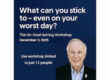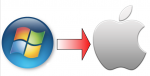 Making the switch from a Windows based PC to a Mac makes a lot of sense. And rather than try to convince you why I feel that way, I’ll send you off to a page on the Apple site that really illustrates my statement: http://www.apple.com/why-mac/
Making the switch from a Windows based PC to a Mac makes a lot of sense. And rather than try to convince you why I feel that way, I’ll send you off to a page on the Apple site that really illustrates my statement: http://www.apple.com/why-mac/
I’ll wait for you to go and take a look, but be sure to come back when you are done because I want to lead you through a few things that you can do to make the transition smoother.
First of all you need to purchase the One to One Membership. (You can only purchase this at the time that you purchase your new Mac) One to One membership will give you the opportunity to work with a Mac Pro at any Apple store, by appointment, for an entire year. There is nothing like having your own personal tutor lead you through how to do things on a Mac. Membership will also give you the ability to have an Apple specialist move all your files — email, contacts, music, photos, documents, calendar and desktop items to your new Mac. Go here to learn about One to One: http://www.apple.com/retail/learn/one-to-one/
You may not know that your new Mac can also run Windows and Windows only programs by using something called a virtual PC. This is accomplished by installing third party software which then enables Windows to run. There are two top notch choice for virtualization software, Parallels Desktop and VMWare Fusion. Learn about Parallels Desktop here: http://www.parallels.com/products/desktop/ and learn about VMWare Fusion here: http://www.vmware.com/products/fusion/overview.html
Note: Apple makes a product called Boot Camp that will allow you to run Windows, but in my opinion it is a poor choice due to it’s many restrictions and the fact that you have to reboot to switch between Windows and Mac operating systems. Go here to learn more about Boot Camp: http://support.apple.com/kb/HT4818#1
I have both Parallels Desktop and VMware Fusion running and believe that you will be happy no matter which one you choose. It comes down to pricing and what is available when you decide to purchase.
Once you install one of the virtualization software products you can install Windows. This can be done in one of two ways. The first is to purchase a retail copy of Windows XP, 7 or 8 and install it. Then install all of the Windows programs that you want to run on your Mac. This may be the best method to go as you will have only the things that you need on a pristine version of Windows. Of course you will still need to have an antivirus package running on the Windows install (A Mac running Windows is JUST as vulnerable to Windows viruses as any PC when Windows is running on the Mac).
The other method is to use the cloning software that both Parallels Desktop and VM Ware Fusion provide. You simply install the cloning software on your existing PC and run it. It will make an EXACT copy of your PC and save it in a special file. (It’s best to have this file saved on an external hard drive.) Once it finishes making the copy you simply run Parallels Desktop or VM Ware Fusion and “import” that file into your Mac. Voila! You now have your old PC with all of it’s software running on your Mac – complete with all of your data and settings. (And every bit of your old PC’s software issues … junk files, crap ware, viruses, etc)
So this leads me to how prepare your old PC for the migration to the Mac.
If you are planning to clone your old PC onto your new Mac then there are a few steps to take to make sure that you are not bringing problems with you. You can skip this step if you are not planning to run Windows or are planning on a new install of Windows. You can rejoin us after this section!
The first step is to make sure that your PC is free of viruses and other pestilential software.
If you have up to date antivirus software, then run a complete scan (not the quick scan) and remove any viruses found. If you don’t have A/V software or it has expired, the FREE Windows Security Essentials is a good choice. Get it here: http://windows.microsoft.com/en-US/windows/security-essentials-download
Next step is to remove all of the junk that accumulates over the years by installing and running CCleaner. Get it for free here: http://www.piriform.com/ccleaner
Finally, if you are running Windows XP, it is a good idea to defragment your hard drive. This process gets the files organized in such a way that disk access is faster (supposedly). Microsoft has instructions here: http://support.microsoft.com/kb/314848
OK, everyone can rejoin now as we move on. You will want to move your data to your Mac, but is everything that you have stored on your old computer necessary? Now is a good time to take a hard look at all of the files stored on your Desktop and in your My Documents Folder. You may want to delete some files, some files you may want to move to a CD and others should always be available on a hard drive. You could always do this after you get them transferred, but the more you have to transfer, the longer the process takes. Best to spend the time now to clean up unnecessary junk before you get the shiny new Mac.
Next, take a look at your email. Is it really necessary to have thousands of email in your inbox? I didn’t think so. Take the time now to Archive or delete the unwanted email. Empty your Spam and Junk folders and empty that Deleted email folder too.
By doing this work ahead of time you will speed up the process of getting your important data moved to the Mac. Speaking of important data, if you have been used to using Microsoft Outlook, Word, Powerpoint and Excel, you’ll be happy to know that Microsoft makes a Mac version of it’s office product. It works well, with a few differences. You might want to pick up a copy when you buy your Mac. If you’ve got the One to One Membership you can have Apple install it for you at one of your sessions.
But, why not cut loose from Microsoft altogether? Don’t you need Office to get your Mail or open Word, Excel or PowerPoint documents? Nope. Your Mail is handled by Apple Mail, iCal handles the Calendar portion of what Outlook did, and Address Book handles the old Outlook contacts.
You will need to buy Pages to replace Word and Publisher, Keynote to replace PowerPoint and Numbers to replace Excel. Each of those products costs $29.99 $19.99 and they are all available as a download from the App Store. You buy only the ones that you need. Since Pages will open Microsoft Word documents (both doc and docx and it will save as doc if you want) you don’t need Word. Keynote behaves the same way with PowerPoint files and Numbers does the same with Excel files. This is a much less expensive alternative to Microsoft Office and with the exception of Numbers you get software that in my opinion is much better than it’s Microsoft counterpoint. (Excel is still the best number crunching software for power users)
and/or you’ve prepared it to be cloned. You’ve also learned about some essential Mac software.
Now it’s time to prep YOU! Browse on over to http://www.apple.com/findouthow/mac/ to see a huge resource of information that Apple assembled to show you how things are done in the Mac world.
Starting on the left column, watch at least the first three videos which will give you a great overview of how things are done on a Mac and also info about running Windows on your Mac (If you want to run Windows that is!)
Once you have done that it’s time to head out to the Mac store. Nothing beats getting your hands on a computer to see how you like it. Apple has a great line of laptops, from the tiny 13” MacBook Air up to the 15” MacBook Pro.
You may prefer desktop machines, so there your choices are the just released 21.5” iMac and the soon to be released 27” iMac. You can even see the Mac Mini which needs to use your existing keyboard, mouse and monitor.
All of these machines run the same software, so everything we have talked about here would apply to any machine that you choose!
Once you have settled on a machine that you like, go ahead and do an MLS search, check your email and do any other web based activity that you want to really get a feel on how it will work on the Mac.
The final step is to make your purchase and get started with your new Mac! (OR as in the original premise of this article…tell the person who is giving you the gift of a new Mac that you are ready to receive the gift! <wink>)
If all of this sounds too complex for you, remember that you can purchase the One to One membership and have an Apple employee help you out. To my knowledge they will not be able to help you with the Windows side of things though. For that you’d need someone with both Mac and Windows experience. If you are in the San Francisco Bay Area, I can come to your home or office to help. If you are outside of the Bay Area it is possible to help you via Skype and Team Viewer. My rates are reasonable and you’ll be pleased with the results that you’ll get!
I hope that I’ve been able to help you make the transition, if so, please share this article…I’m sure that you know other people who could use this information!
Discover more from RealtyTechBytes.com by Jerry Kidd
Subscribe to get the latest posts sent to your email.