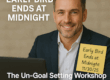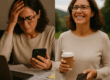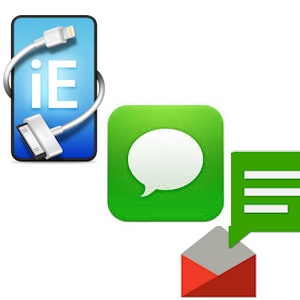 These days it seems like much of the communication between real estate agents and clients is done with text messages (Also known as SMS messages). It’s hard to beat the convenience and immediacy of SMS in a real estate transaction, but there is a glaring problem! I’m pretty sure that you have run across this problem already, but if you haven’t, here is the question that exposes it: How do I get my SMS messages off of my phone and into my conversation log?
These days it seems like much of the communication between real estate agents and clients is done with text messages (Also known as SMS messages). It’s hard to beat the convenience and immediacy of SMS in a real estate transaction, but there is a glaring problem! I’m pretty sure that you have run across this problem already, but if you haven’t, here is the question that exposes it: How do I get my SMS messages off of my phone and into my conversation log?
The good news is that there are solutions for both Android and iPhones and they work!
Let’s look at the iPhone first.
You may already know that if you have a Mac you have something called iTunes on it. (If you have a PC you can download a Windows version of iTunes) iTunes is generally a media player, but it also serves as the best method for backing up your iPhone. If you plug your iPhone into the computer’s USB port with your charging cable, iTunes will start up. If it doesn’t, just start it manually.
As soon as the computer recognizes the phone it will start backing it up. This backup will backup everything on the phone, including all of the text message conversations!
Now, in order to get the messages out of the backup, you need a utility program that will locate the messages and send them to your printer. One of the best ones on the market is called iExplorer from MacPlant. iExplorer lets you transfer music, text messages, app files, and more from any iPhone, iPad, or iPod to your Mac or PC. Rather than go into all of the details on how you do this, go here: https://www.macroplant.com/iexplorer/tutorials/ But, it really is easy to do.
To purchase it, go here: https://www.macroplant.com/iexplorer/buy-now/ Currently a single license for use on one computer is $39.99
Now, if you have an Android phone read on.
The Android platform is heavily tied to Google so it should come as no surprise that you will need a Gmail account to make the following system work.
You will also need to go to the Google Play Store and download an app (free) called SMS Backup + Go here to get it: https://play.google.com/store/apps/details?id=com.zegoggles.smssync&hl=en
Once you have that on your phone, launch the app. You’ll have to configure it to use your gmail account, and you’ll have to authorize your gmail account to allow the app to use it. But, when you are finished configuring it, run a backup through the app. Once you do this, you’ll find your SMS messages in a Label (Folder) in your gmail account.
So, there you have it. A way to backup your text messages. Now get to it and get this one done!
Discover more from RealtyTechBytes.com by Jerry Kidd
Subscribe to get the latest posts sent to your email.