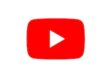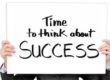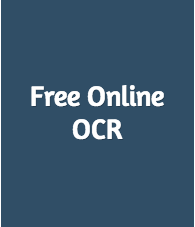 Every once in a while I run across a picture that has a bunch of text in it that I would like to edit or copy. I don’t necessarily want the actual picture, I just want the text so that I can use the content in something else.
Every once in a while I run across a picture that has a bunch of text in it that I would like to edit or copy. I don’t necessarily want the actual picture, I just want the text so that I can use the content in something else.
Other times I just want to grab a paragraph or two from a PDF document so that I can use it in another project.
In both cases, using Optical Character Recognition (OCR) software solves the problem. This is a great solution if there is such software loaded on the computer that I am using.
But, what do you do if you don’t have OCR software available?
Simple, go to an online resource. Although there are more available services, for speed and simplicity I like to use http://www.newocr.com/.
This website (which is totally free to use) is ad supported, so you need to be careful about where you click (lest you end up on an oddball website), but if you follow these steps you’ll have no problems.
- If the file you want to grab text from is on your computer, look for and click on the button “Choose File”. Go through the browse process to find your file and then upload it by clicking on the large blue “Upload” button.
- If the file you want is actually online somewhere, you can enter the file url into the box and then click on the “Upload” Button.
- Once you see the picture load onto the page look for the “OCR” button and click it.
- Scroll down the page to find the text that was recognized.
Don’t expect a high degree of accuracy, but what you will get is a pretty good representation of the text that was in the picture, which you can copy and paste into whatever word processor you are using for further clean up.
You are not limited to pictures, the service will also convert JPEG, PNG, GIF, BMP, TIFF, PDF, DjVu to Text as well.
This website won’t replace a dedicated OCR program anytime soon, but it may be what you need in a pinch.
Discover more from RealtyTechBytes.com by Jerry Kidd
Subscribe to get the latest posts sent to your email.