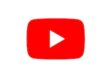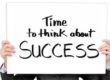Have you noticed how advertisements seem to follow you around the web as you browse websites? If not, pay attention the next time you do some online shopping and then decide to visit your favorite websites. Invariably, if you were shopping for shoes (or almost anything else) the next website that you visit will have ads for the exact shoes that you were contemplating!
Have you noticed how advertisements seem to follow you around the web as you browse websites? If not, pay attention the next time you do some online shopping and then decide to visit your favorite websites. Invariably, if you were shopping for shoes (or almost anything else) the next website that you visit will have ads for the exact shoes that you were contemplating!
It’s pretty amazing how this is done, and without going into a lot of tech mumbo jumbo, I’d rather tell you how to put an end to it!
To start, if you are using a Windows PC, you are probably using Internet Explorer. Do yourself a big favor and stop using IE. Instead, download the Chrome browser from Google. You can get it at https://www.google.com/chrome/. Once you have it installed, make it your default browser (https://support.google.com/chrome/answer/95417?hl=en)
If you are using a Mac, you’re probably using Safari. Safari is a good browser, but I prefer Chrome for most all browsing.
Once you have Chrome installed, go to the Google Web Store and search for Privacy Palette.
Click here to go there: https://chrome.google.com/webstore/detail/privacy-palette/mjkcflkplhgpebknipkekjggglimnone?hl=en
The install process is very simple, just follow the directions, click a few buttons and it will be installed. Once installed just click on the Apps icon to open a list of your installed Chrome Apps and then click on Privacy Apps to get started. Here is how to do this: https://support.google.com/chrome_webstore/answer/1054233?hl=en
The information below will tell you all that it can do:
Privacy Palette is a very simple app designed for Google Chrome to regain control over your browser. This powerful app allows you to clear your private data that is stored on your computer or browser within a second. Do not let firms easily access your personal and private browsing habits!
Privacy Palette is the one and only dashboard to protect yourself against all unwanted tracking, malware and advertisements.
Privacy Palette can do the following to protect and speed-up your browsing experience:
– Disable Tracking
– Control Ad Tracking
– Manage Privacy Settings of Facebook, Twitter and Google
– Delete Cookies
– Delete Browsing History
– Enable safe browsing with HTTPS everywhere
– Clear Cache
– Clear Data Storage
– Clear Plugin-data
– Clear Download History
If you decide you don’t want it, open your Chrome Apps and right click on it and then left click on “Remove from Chrome”.
But, I think once you have cleaned up your Browser settings, you’ll find that you the experience of surfing the web is safer and more enjoyable.
Discover more from RealtyTechBytes.com by Jerry Kidd
Subscribe to get the latest posts sent to your email.