 I was teaching an “iPad for beginners” class the other day and found that none of the students knew about the secret keyboard tricks that the iPad can do. So, I thought I’d share them with you here, in case you didn’t know about them either!
I was teaching an “iPad for beginners” class the other day and found that none of the students knew about the secret keyboard tricks that the iPad can do. So, I thought I’d share them with you here, in case you didn’t know about them either!
I am referring to the keyboard that pops up on screen when you are typing an email or document, and not to any external keyboard that you might be using.
To start off, let’s make sure that you are set up to use these tricks by tapping on the “Settings” icon (usually on your home screen) then tap “General” (about half way down the page on the left), then scroll down the resulting page until you see “Keyboard”. Tap on it. Make sure that Auto-Capitalization, Auto-Correction, Check Spelling, Enable Caps Lock and “.” Shortcut are all enabled.
That will get you set up to try these tricks! (You can always go back and turn off a feature if you find it annoying).
Open up a blank email, Notes document or Pages document to try the following:
- To set a Caps Lock, double tap quickly on the Shift key. It will turn Blue with a white up arrow if you did this correctly. To return to the normal function, just tap the shift key again. This works with either shift key.
- After you have typed in some text, double tap the spacebar to insert a period and space.
- Need an apostrophe? Simply tap and flick up on the comma key. (You could also just press and hold the comma key for the same effect)
- If you need a quotation mark just tap and flick up on the period key. (You could also just press and hold the period key for the same effect)
- Press and hold any vowel key to see options for foreign languages.
- Press and hold the y, s, l, z, c or n keys for foreign language options.
Next, tap the ‘.?123’ key (either one) for these next tricks:
- Press and hold the 0 key to get the degree symbol
- Press and hold the – (dash) key for different choices of dashes
- Press and hold the $ to get different currency symbols
- Press and hold the & for a different symbol
- Press and hold the period key to get an ellipsis
- Press and hold the ? to get the upside down version
- Press and hold the ! to get the upside down version
- Press and hold the apostrophe for different styles
- Press and hold the quotation mark key for different styles.
Next, tap the ‘#+=’ key (either one) for these next tricks:
- Press and hold the % key for a different style
- The following keys work they did above when you press and hold them: period, question mark, exclamation point, apostrophe and quotation mark.
One more cool trick is that when you are using Safari to visit a website and you are typing in an address, a keyboard appears. It already has the .com key which you can tap to enter that, but if you hold the .com key you can choose from .net, .org, .com, .us and .edu!
I hope that you found this information useful! And, if you know of a keyboard trick that I left out, please share it here!
Discover more from RealtyTechBytes.com by Jerry Kidd
Subscribe to get the latest posts sent to your email.




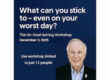


nice one dude !!