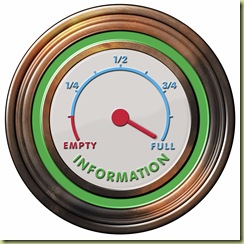 I sift through an incredible amount of information every day.
I sift through an incredible amount of information every day.
I read 4 blogs (ChrisBrogan, Mashable, LifeHacker, ProBlogger) on a daily basis, others from time to time. I get e-newsletters from waay too many sources to list here on a daily basis, I read paper magazines about real estate and technology as they arrive, and I spend time daily on my social networks, FaceBook, LinkedIn and Twitter.
I also maintain my company email account, my personal email account and occasionally check my throw away accounts.
Because of this level of informational input I would very soon be swamped with info if I didn’t have some way to capture what is important to me and save it away from the source. Another issue is sorting information into groupings that make it easy for me to find it later.
I started out by saving bookmarks in my web browser, but that soon got out of hand and I never did find a way of easily finding what I was looking for, and often would forget about it once I had book marked a site.
Even if I had been able to utilize web site book marking correctly, it would have done nothing for me as regards emails, photos I took and voice notes. All of which are part of my daily life.
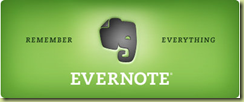 This is where Evernote comes in to play.
This is where Evernote comes in to play.
To start with, Evernote is Realtor® priced, which means it has a free version (which I have found to be adequate for my needs), and a paid version which offers some premium features and more storage.
If you go to the Evernote web site and take the video tutorials I think you’ll be convinced to give it a try.
But wait, there’s More!
You can install Evernote on your desktop as a standalone application (put anything on your had drive into Evernote); install it as a helper on Internet Explorer and Firefox web browsers (put anything you find on a web page into Evernote) or Install it on your iPhone or iPod Touch or Windows Mobile Phones (send yourself voice notes, or retrieve anything saved into Evernote from any source onto your phone).
Here is a use that you may not immediately think of that is perfect for the busy Realtor®: Use your MLS access as you normally would to locate properties. Then when you find the perfect listing, go up to the browser toolbar and select save to Evernote (requires that you have installed the free Evernote browser application). Later on you can log into Evernote from your Evernote enabled phone and view the listing on Evernote or email it to a client right from Evernote. Or you could login to Evernote using your customer’s computer and print it out for them. Or you could forget carrying paper printouts (very green…) when you show property…just put the listings into Evernote and look at them with your phone as needed.
Go check it out and tell me what you think.
Discover more from RealtyTechBytes.com by Jerry Kidd
Subscribe to get the latest posts sent to your email.


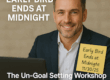


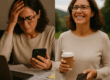

1 Comment