Now I’ll talk about Error Checking (A.K.A. ScanDisk or ChkDsk) and Disk Defragmentation.
These two programs are essential to the continued good health of your computer. Running these two programs is like changing the oil in your car and getting a tune up. They don’t perform the same functions, but if your forget to change your oil, eventually you will destroy your engine. Failing to run Scandisk and Defrag won’t destroy your computer, but it can make for really sluggish performance and in extreme cases failure to boot up can occur.
Here’s what they do and why they do it. We’ll start with Scandisk.
Your hard drive is composed of several metal platters a little smaller in diameter than a CD. These platters are spaced and stacked on a spindle and revolve at high speed. Each side of each platter has a read/write head that writes and reads data to and from it’s individual platter. The platters are coated with a magnetic oxide and the heads place a magnetic charge on the oxide coating, or they read a magnetic charge. The platters are electrically divided into “cylinders” (think of them as tracks) and the cylinders are divided into “sectors” (think of a wedge of pie). Data is stored on sectors by the heads. A special part of the disk called the File Allocation Table (FAT) keeps track of where the data is so that it can be found when needed.
Now, even though this works pretty well most of the time, occasionally data gets misplaced and ends up not where it is expected to be. This is where scandisk comes in. It reads the FAT and verifies that the data is where it is supposed to be. If it finds that something is out of place, it stops running and asks you if it can “fix” the problem. Scandisk also does something known as a surface scan. In this test it examines the magnetic characteristics of each sector to determine if it can safely hold data. Because things like improper shutdowns, voltage spikes, brownouts, etc can cause problems with the data on your disk, it’s a good idea to run scandisk weekly. Don’t panic, I’ll tell you how to do this in your sleep before we are done here.
Disk defragmentation is a different animal. You would think that when you save data on a disk that it would go on the disk in a nice orderly fashion, i.e. start with sector 1, then go to sector 2 and so on. But that is not the case. What actually happens is that the system finds the first empty sector and puts as much data into it as it can. It then finds the next empty sector and puts as much data in there as it can. When this process is complete, your data is scattered all over the disk. The result of this is that when you want to retrieve your data, the heads have to fly all over the disk to retrieve it. This takes time, and on badly fragmented disks you can see the machine slowing down.
Defrag literally picks up the data and shuffles it around until everything that is supposed to be next to each other actually is next to each other. The defrag process usually starts with a scandisk because you don’t want misfiled data moved around…you would never find it again and the computer may actually fail to run. Once scandisk is finished, defrag starts. This process can take several hours on large hard drives with lots of data.
Instead of you having to manually remember to start these programs, what if the computer could keep track of itself? Well if you are running an earlier version of Windows you are in luck. Down in your System Tray in the lower right hand corner of your screen is a small icon that represents Windows Task Scheduler. Hover your mouse pointer over the ions until you discover it. Double click on it and the Scheduler program will start. Click on add scheduled task and a wizard will walk you through the process. You will get a list of programs and in the list you will find both Scandisk and Defrag. Pick one and set it up to run on Tuesday mornings at 1:00 AM every week. Follow the wizard to complete setting this up and then go back and schedule the other program to run on Wednesday morning at 1 am.
Unfortunately, Windows XP and Windows Vista do not make this as easy to do. However, it can still be done. Microsoft has a very good article on how to do this at http://support.microsoft.com/kb/308569. For error checking in XP and Vista, you want to follow the instructions in the article and look for a program called ChkDsk which is usually found at c:\windows\System32\chkdsk.exe. Defrag can usually be found at c:\windows\System32\defrag.exe.
Now this may have been way too “geeky” for you, so this is one of those things that you may wish to have the geek on your team set up for you. At any rate, regular error checking/repair and disk defragmentation can go a long way towards keeping your computer humming along!
Discover more from RealtyTechBytes.com by Jerry Kidd
Subscribe to get the latest posts sent to your email.
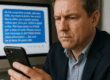





Great article! Its a much debated topic, whether fragmentation affects system performance or not and how often one has to attend to this maintenance task. I do it very regularly to avoid stressing out my drive and also to improve the response of the system. Its essential to keep the drive healthy and prevent this malady from eating into the optimum performance that the HDD can lend to the PC.
I agree…there is controversy as to the effectiveness of defragging, but, like you, I regularly do it. I use Diskeeper. The program is not that expensive, and it runs in the background, so I just let it do it’s thing.
Interesting.
Times are a changing.
I like XP but it can be tough to fix sometimes. (But it is still easier for me to understand than NT!)
Thanks for posting.